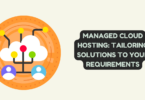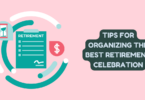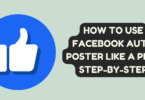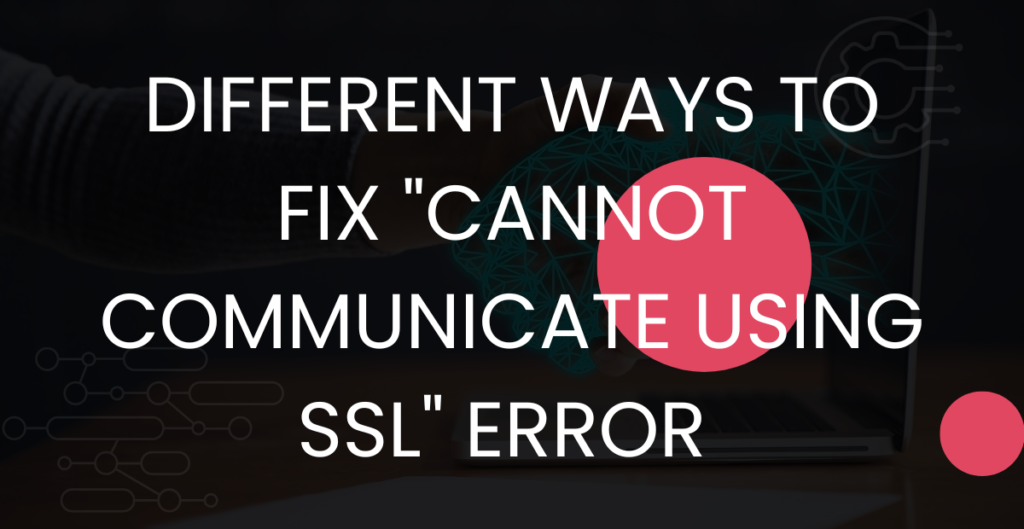
Different Ways To Fix Cannot Communicate Using SSL Error
Cannot communicate using SSL error is a common issue that users encounter while trying to access secure websites or online services. This error message indicates that the SSL (Secure Sockets Layer) connection between the client and server is not established, preventing the user from accessing the desired resource. Fortunately, there are various ways to fix this error, and in this article, we will discuss two of them.
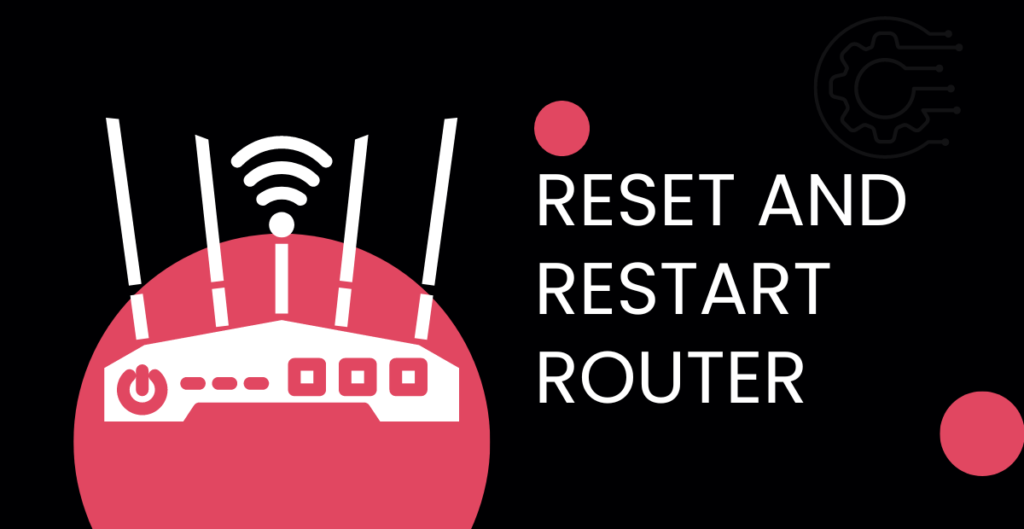
Fix 1: Reset and Restart Router
One of the easiest ways to fix cannot communicate using SSL error is to reset and restart your router. This can help resolve any connectivity issues that might be preventing your device from establishing an SSL connection with the server.
To reset your router, locate the reset button on the back of the device and press it for about 10 seconds. This will restore the router’s default settings, including the network name (SSID) and password. Once the router has been reset, turn it off and unplug it from the power source.
After a few minutes, plug in the router and turn it back on. Wait for the device to connect to the internet, and then try accessing the website or service that was giving you the cannot communicate using SSL error. If the error persists, move on to the next fix.
Fix 2: Turn On Consistent NAT
Another solution to the cannot communicate using SSL error is to turn on Consistent NAT (Network Address Translation). NAT is a technology that allows multiple devices to share a single public IP address. However, some routers use inconsistent NAT, which can cause connectivity issues when accessing secure websites or services.
To turn on Consistent NAT, you need to access your router’s settings page. The exact steps for accessing the settings page may vary depending on your router’s brand and model. However, in most cases, you can access it by typing your router’s IP address into your web browser’s address bar.
Once you have accessed your router’s settings page, look for the NAT or Firewall settings. Then, enable Consistent NAT and save your changes. After that, try accessing the website or service that was giving you the cannot communicate using SSL error again. If the error persists, you may need to contact your internet service provider or router manufacturer for further assistance.
Fix 3: Turn Off SSL Control
SSL Control is a feature present in some antivirus or firewall software that allows users to control SSL traffic. While this feature can help improve security, it can also interfere with SSL communication, resulting in the cannot communicate using SSL error.
To turn off SSL Control, open your antivirus or firewall software and navigate to the SSL Control settings. Then, disable the feature and save your changes. After that, try accessing the website or service that was giving you the cannot communicate using SSL error. If the error persists, try the next fix.
Fix 4: Turning UPnP
UPnP (Universal Plug and Play) is a networking protocol that allows devices to discover and communicate with each other on a network. Turning on UPnP can help establish an SSL connection between your device and the server.
To turn on UPnP, access your router’s settings page and navigate to the UPnP settings. Then, enable UPnP and save your changes. After that, try accessing the website or service that was giving you the cannot communicate using SSL error. If the error persists, you may need to try other fixes or contact your internet service provider for further assistance.
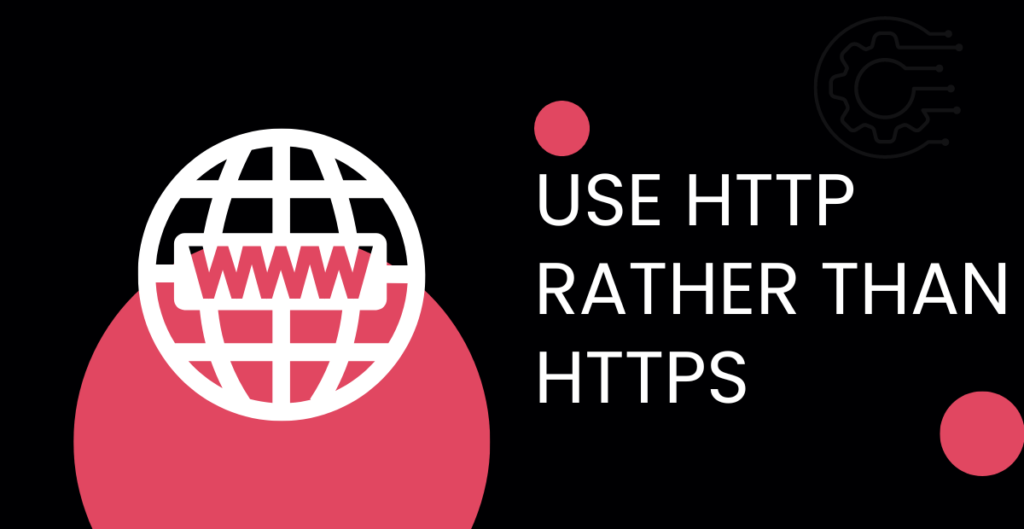
Fix 5: Use HTTP Rather Than HTTPS
If you are unable to establish an SSL connection, you can try using HTTP rather than HTTPS. HTTP is a less secure protocol, but it does not require an SSL connection to access websites or online services.
To switch to HTTP, simply remove the “s” from the “https” in the website or service’s URL. For example, if the URL is “https://www.example.com,” change it to “http://www.example.com.” However, note that using HTTP instead of HTTPS can make your online activities more vulnerable to eavesdropping and other security threats.
Fix 6: Updating Firmware Model In Safe Mode
Sometimes, the cannot communicate using SSL error can be caused by outdated firmware on your router or modem. Updating the firmware can help resolve this issue.
However, updating firmware can be risky, and it is recommended to do it in Safe Mode to avoid any interference. To update your router or modem’s firmware, you need to access your router or modem’s settings page and locate the firmware update option. Then, download the latest firmware version from your router or modem manufacturer’s website and install it. Make sure to follow the manufacturer’s instructions carefully to avoid any errors or data loss.
After updating the firmware, restart your router or modem and try accessing the website or service that was giving you the cannot communicate using SSL error. If the error persists, you may need to contact your router or modem manufacturer’s customer support for further assistance.
Fix 7: Modifying Default DNS
Default DNS settings provided by your ISP can sometimes cause cannot communicate using SSL error. You can try modifying your default DNS settings to resolve this issue.
To modify your DNS settings, go to your network settings and select the option to manually enter DNS servers. Then, enter the IP address of a public DNS server, such as Google DNS (8.8.8.8 and 8.8.4.4) or OpenDNS (208.67.222.222 and 208.67.220.220). After that, save your changes and try accessing the website or service that was giving you the cannot communicate using SSL error.
Fix 8: Hard Resetting PS4
If you are experiencing cannot communicate using SSL error on your PS4, a hard reset may help resolve the issue. A hard reset will restore your PS4 to its factory settings, which can help clear any configuration issues that may be causing the error.
To perform a hard reset, turn off your PS4 and unplug it from the power source. Wait for a few minutes, then plug it back in and turn it on while holding down the power button for at least 7 seconds. You will hear a second beep indicating that the hard reset has been initiated.
After the hard reset, set up your PS4 and try accessing the website or service that was giving you the cannot communicate using SSL error. If the error persists, seek the assistance of a professional technician or contact Sony customer support for further assistance.
Conclusion
Cannot communicate using SSL error can be frustrating, but there are several ways to fix it. Modifying default DNS settings and hard resetting your PS4 can help resolve this error. If none of these fixes work, seek the assistance of a professional technician or contact the manufacturer’s customer support for further assistance. It is always important to keep your devices and software up-to-date to prevent any configuration issues that may cause errors like cannot communicate using SSL.