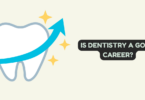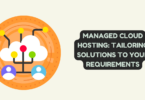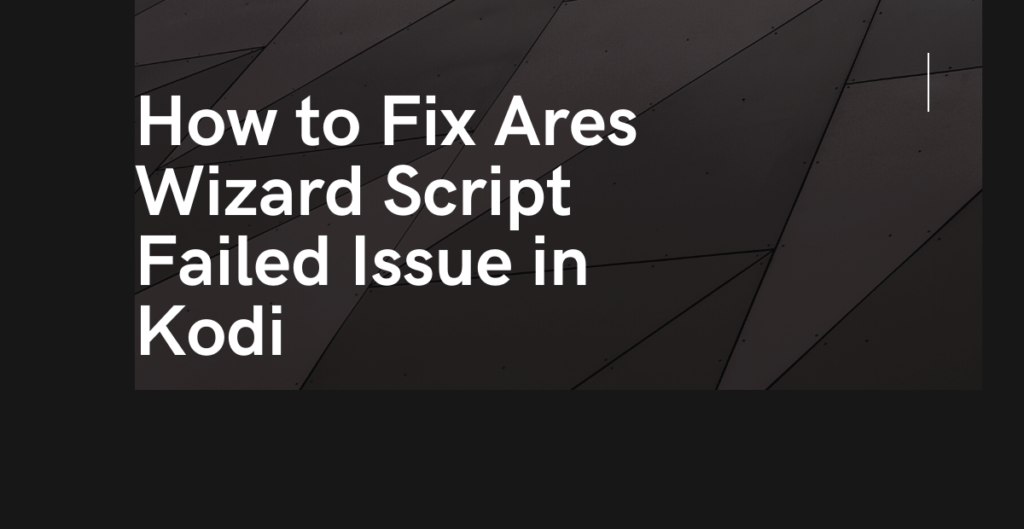
Kodi is a popular open-source media player that allows users to stream movies, TV shows, and other media content. Ares Wizard is a popular Kodi add-on that enables users to install and manage other add-ons, optimize the Kodi configuration, and perform maintenance tasks. However, sometimes users encounter a Kodi config wizard script error while using Ares Wizard, which can prevent them from accessing certain features and add-ons. In this article, we will discuss how to fix the Ares Wizard script failed issue in Kodi and how using a VPN can benefit Kodi users.
Log File
When encountering a Kodi config wizard script error, the first thing you should do is check the log file for more information. The log file contains detailed information about the error, including the specific add-on or feature that failed to load. To access the log file, go to the Kodi home screen, click on the gear icon to access the settings, select the System option, and then choose the Logging option. From there, you can enable debug logging and view the log file to find out what caused the error.
Fixing the Ares Wizard Script Failed Issue
There are several methods to fix the Ares Wizard script failed issue in Kodi. One solution is to clear the cache and remove any unnecessary files from your Kodi installation. To do this, go to the Kodi home screen, select the gear icon to access the settings, choose the File Manager option, and then select the Profile Directory option. From there, delete the cache and temp files in the folder. You can also try reinstalling the Ares Wizard add-on by uninstalling it and then reinstalling it from the Ares Project repository.
Another method to fix the Ares Wizard script failed issue is to check for updates to the add-on or to Kodi itself. Outdated software can cause conflicts and errors, so updating to the latest version can often resolve the issue. To check for updates, go to the Kodi home screen, select the gear icon to access the settings, and choose the System option. From there, select the Update option to check for updates to Kodi and its add-ons.
Finally, you can try resetting Kodi to its default settings. This will remove any custom settings or add-ons that may be causing conflicts with the Ares Wizard add-on. To reset Kodi, go to the Kodi home screen, select the gear icon to access the settings, and choose the System option. From there, select the Reset option and choose whether to reset Kodi completely or just its settings.
Benefitting from a VPN
Using a VPN, or virtual private network, can benefit Kodi users in several ways. A VPN encrypts your internet traffic and masks your IP address, making it difficult for anyone to track your online activity or identify your location. This is especially important for Kodi users, who may be accessing copyrighted content or using add-ons that are not officially endorsed by Kodi. A VPN can protect your privacy and help you avoid legal issues.
In addition to privacy, a VPN can also improve your Kodi streaming experience. By connecting to a VPN server in a different country, you can bypass geographic restrictions and access content that may be blocked in your region. This can give you access to a wider range of movies, TV shows, and other media content.
Another benefit of using a VPN with Kodi is that it can improve your connection speed and reduce buffering. By connecting to a VPN server that is closer to the content you are trying to stream, you can reduce the distance your data has to travel and improve your connection speed. This can result in a smoother streaming experience with fewer interruptions.
IPVanish for Kodi Users
IPVanish is a popular VPN service that offers a variety of benefits for Kodi users. A VPN, or virtual private network, encrypts your internet traffic and masks your IP address, making it difficult for anyone to track your online activity or identify your location. This is especially important for Kodi users, who may be accessing copyrighted content or using add-ons that are not officially endorsed by Kodi. A VPN can protect your privacy and help you avoid legal issues.
In addition to privacy, IPVanish can also improve your Kodi streaming experience. By connecting to a VPN server in a different country, you can bypass geographic restrictions and access content that may be blocked in your region. This can give you access to a wider range of movies, TV shows, and other media content.
Furthermore, IPVanish can help you avoid ISP throttling, which is a common problem for Kodi users. Some internet service providers (ISPs) may slow down your connection speed when they detect that you are streaming video content. However, with IPVanish, your traffic is encrypted and cannot be detected, allowing you to bypass this throttling and enjoy a smoother streaming experience.
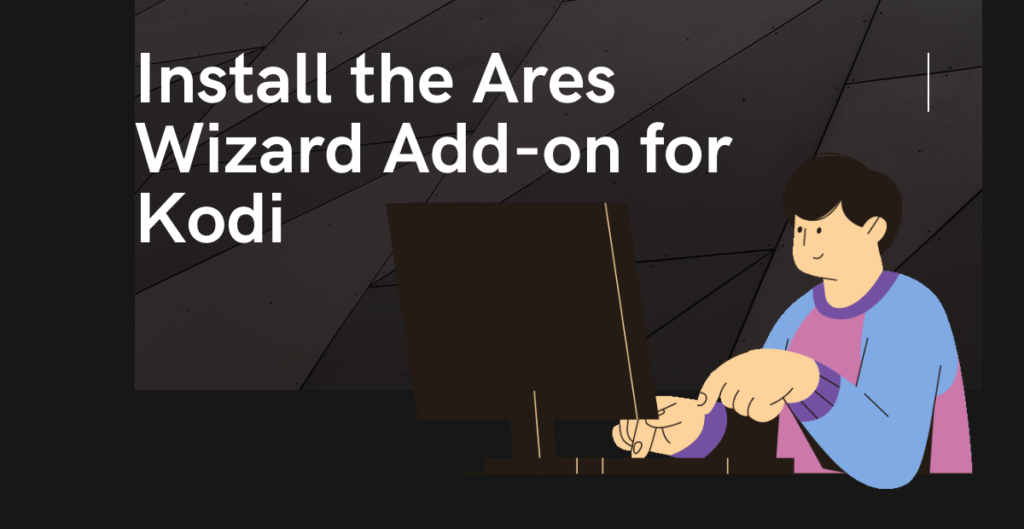
Install the Ares Wizard Add-on for Kodi
The Ares Wizard add-on for Kodi is a popular tool that allows users to install and manage other add-ons, optimize the Kodi configuration, and perform maintenance tasks. To install the Ares Wizard add-on, you first need to add the Ares Project repository to your Kodi installation. Here are the steps to do so:
- Open Kodi and go to the home screen.
- Select the gear icon to access the settings.
- Choose the File Manager option.
- Select the Add Source option.
- Enter the following URL: http://ares-repo.eu/
- Name the source “Ares Project” and select OK.
- Go back to the home screen and select the Add-ons option.
- Choose the open box icon to access the Add-on browser.
- Select the Install from zip file option.
- Choose the Ares Project source and select the repository.aresproject.zip file.
- Wait for the add-on installed notification.
Use the Ares Wizard Add-On for Kodi
Once you have installed the Ares Wizard add-on, you can use it to perform a variety of tasks. One common use for the Ares Wizard add-on is to fix the ares wizard script failed issue in Kodi. If you encounter this error, you can use the Ares Wizard add-on to clear the cache and remove any unnecessary files from your Kodi installation. To do this, follow these steps:
- Open the Ares Wizard add-on from the Add-ons menu.
- Select the Maintenance option.
- Choose the Clear Cache option.
- Select the Delete Packages option.
- Wait for the process to complete.
You can also use the Ares Wizard add-on to install and manage other add-ons for Kodi. To do this, select the Add-ons option in the Ares Wizard menu and choose the Install option. From there, you can browse and install a variety of add-ons for Kodi.
Then: Ares Wizard Script Failed
If you encounter the ares wizard script failed issue in Kodi, there are a few steps you can take to troubleshoot the problem. First, make sure that you have installed the Ares Wizard add-on correctly and that you have the latest version. If you are still encountering the error, try clearing your cache and removing any unnecessary files from your Kodi installation using the Ares Wizard maintenance tools. You can also try uninstalling and reinstalling the Ares Wizard add-on to see if that resolves the issue.
If you are still experiencing the ares wizard script failed error, you may need to consult your Kodi error log to identify the problem. The error log is a record of all the events and errors that occur in Kodi, including add-on errors, network errors, and other issues. The error log can help you identify the root cause of the problem and take the necessary steps to fix it.
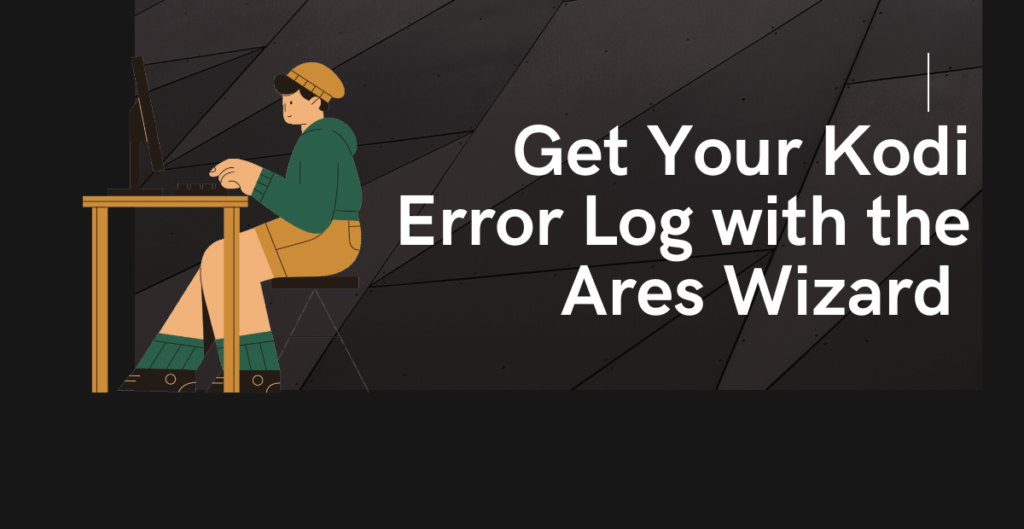
Get Your Kodi Error Log with the Ares Wizard
One of the easiest ways to get your Kodi error log is to use the Ares Wizard add-on. The Ares Wizard includes a built-in log viewer that allows you to view and analyze your Kodi error log. To access the log viewer, follow these steps:
- Open the Ares Wizard add-on from the Add-ons menu.
- Select the Tools option.
- Choose the Log Viewer option.
- Select the Kodi option to view the Kodi error log.
- Browse through the log to identify the errors.
The Ares Wizard log viewer allows you to filter the log by date, severity, and source, making it easier to identify and analyze errors. Once you have identified the errors, you can use the information to troubleshoot the problem and fix the ares wizard script failed issue.
Get Your Kodi Error Log Without the Ares Wizard
If you don’t have the Ares Wizard add-on or prefer not to use it, you can still get your Kodi error log using other methods. Here are the steps to get your Kodi error log without the Ares Wizard:
- Open Kodi and go to the home screen.
- Select the gear icon to access the settings.
- Choose the System option.
- Select the Logging option.
- Enable the Debug logging option.
- Go back to the home screen and use Kodi as usual.
- When you encounter an error, go back to the settings and select the Log Viewer option.
- Choose the Kodi option to view the Kodi error log.
- Browse through the log to identify the errors.
The Kodi error log is stored in a text file, which can be accessed and analyzed using any text editor or log viewer. Once you have identified the errors, you can use the information to troubleshoot the problem and fix the ares wizard script failed issue.
Conclusion
In conclusion, encountering a kodi config wizard script error can be a frustrating experience for users of the Kodi media player. However, by following the steps outlined in this article, you can troubleshoot and resolve the issue with ease.
First and foremost, it is important to make sure that you have installed the Ares Wizard add-on correctly and that you have the latest version. This can help to prevent the ares wizard script failed error from occurring in the first place.
If you do encounter the ares wizard script failed error, there are several steps you can take to troubleshoot the problem. Clearing your cache and removing unnecessary files from your Kodi installation, as well as uninstalling and reinstalling the Ares Wizard add-on, are effective ways to resolve the issue.
In addition, accessing your Kodi error log can help you identify the root cause of the problem and take the necessary steps to fix it. Whether you choose to use the Ares Wizard add-on or access the error log directly, identifying and analyzing errors is a critical part of resolving the kodi config wizard script error.
In summary, encountering a kodi config wizard script error can be frustrating, but it is not an insurmountable problem. By following the steps outlined in this article and taking a methodical approach to troubleshooting the issue, you can get your Kodi installation up and running smoothly in no time. With the right tools and a bit of patience, you can continue to enjoy all the great content that Kodi has to offer.