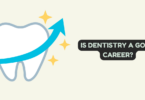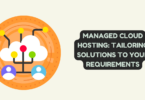![How to Install Kodi on USB for Smart TV [Tutorial]](https://www.broughted.com/wp-content/uploads/2023/03/1-27-1024x529.png)
Kodi is a popular media player that allows users to stream movies, TV shows, and other content on a variety of devices, including smart TVs. However, installing Kodi directly on a smart TV can be tricky, which is why many users opt to install it on a USB drive instead. In this tutorial, we will walk you through the steps to install Kodi on a USB drive for smart TV.
Use a VPN | Kodi on USB
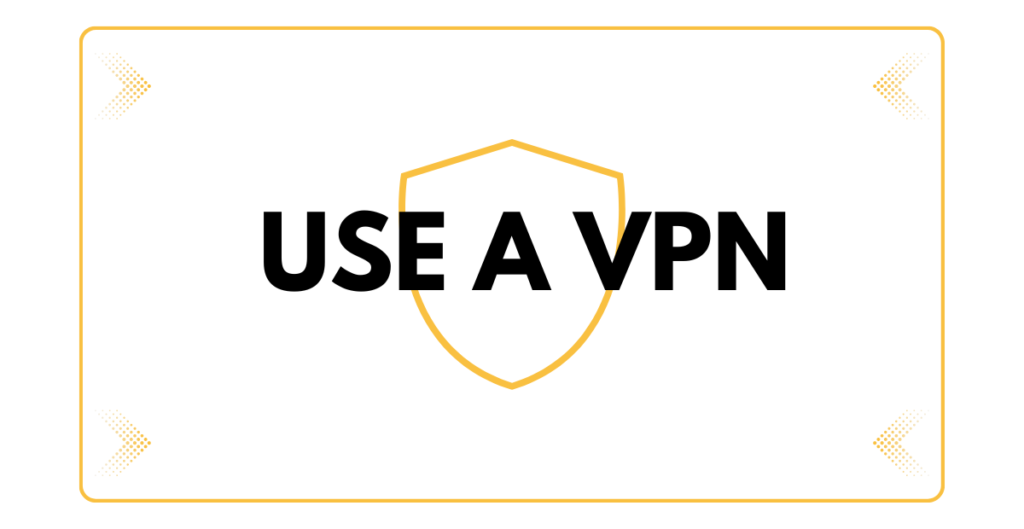
First and foremost, it’s important to use a VPN when using Kodi on USB for smart TV. A VPN, such as NordVPN, helps to protect your privacy and keep your online activity secure. It also allows you to bypass geographic restrictions and access content from different regions.
Once you have a VPN set up, you can proceed with the installation process. The first step is to download the Kodi installation file and save it to your computer. Next, connect your USB drive to your computer and format it to the FAT32 file system.
After formatting the USB drive, create a new folder and name it “Kodi.” Copy the Kodi installation file to this folder and eject the USB drive from your computer. Next, connect the USB drive to your smart TV.
To install Kodi on your smart TV from the USB drive, you need to enable the installation of apps from unknown sources. To do this, go to your smart TV’s settings menu and select “Security & Restrictions.” Then, enable the “Unknown Sources” option.
Next, open the file manager app on your smart TV and navigate to the Kodi folder on the USB drive. Select the Kodi installation file and follow the on-screen instructions to install Kodi on your smart TV.
Once the installation is complete, you can launch Kodi on your smart TV and start streaming your favorite movies and TV shows. Keep in mind that Kodi on USB for smart TV may not be as stable as Kodi installed directly on your smart TV or another device. However, it is a convenient way to use Kodi on a smart TV without having to go through the complicated installation process.
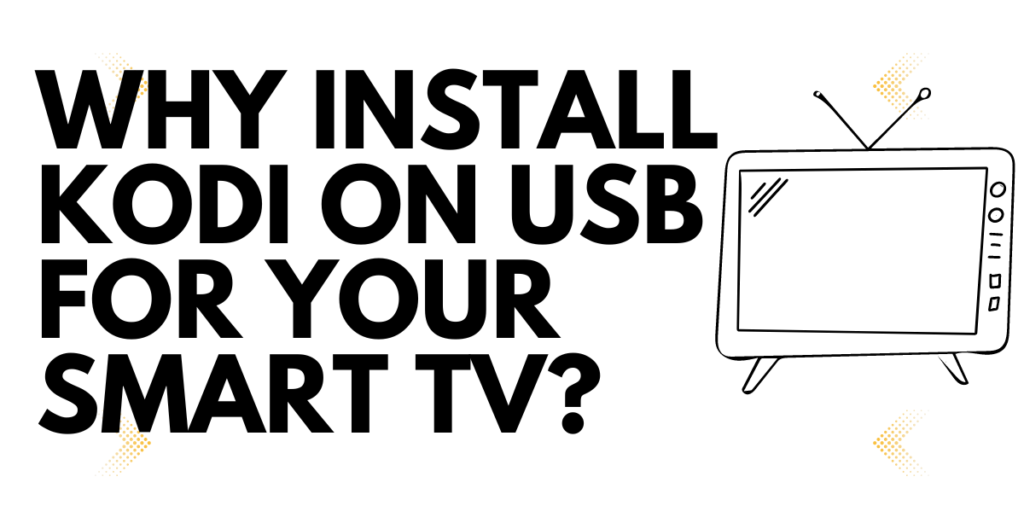
Why Install Kodi On USB for Your Smart TV?
There are several reasons why you might want to install Kodi on USB for your smart TV. Firstly, it allows you to use Kodi on a smart TV that doesn’t support the installation of Kodi directly. Many smart TVs have limited app stores and may not have Kodi available for download. Installing Kodi on a USB drive allows you to bypass this limitation and use Kodi on your smart TV.
Another benefit of installing Kodi on USB for your smart TV is that it allows you to easily transfer Kodi between devices. If you have multiple smart TVs in different rooms, you can simply plug the USB drive into each TV to access Kodi. You can also use the same USB drive to install Kodi on other devices, such as laptops or desktop computers.
Can It Even Be Done?
Now, the question is, can Kodi even be installed on USB for a smart TV? The answer is yes, it is possible. However, the process can be a bit more complicated than installing Kodi directly on a smart TV or another device. You will need to download the Kodi installation file and save it to your computer, format the USB drive to the FAT32 file system, create a new folder on the USB drive, copy the Kodi installation file to the folder, and then install Kodi on the smart TV from the USB drive.
It’s important to note that installing Kodi on USB for your smart TV may not be as stable as installing it directly on your TV or another device. This is because the USB drive may not be able to handle the data transfer rates required for smooth playback. Additionally, the USB drive may not have enough storage space to store all the necessary Kodi files, which can lead to performance issues.
In conclusion, installing Kodi on USB for your smart TV can be a convenient way to use Kodi on a TV that doesn’t support the installation of Kodi directly. However, it can be a more complicated process than installing Kodi on another device. Additionally, the stability of Kodi on USB for smart TV may not be as good as other installation methods. If you decide to install Kodi on USB for your smart TV, be sure to use a VPN to protect your privacy and ensure your online activity is secure. With the right steps and precautions, you can enjoy your favorite movies and TV shows on your smart TV with Kodi.
Installing Kodi On USB for Your Smart TV
If you want to take your Kodi experience to the next level, installing Kodi on USB for your Smart TV is an excellent way to do so. Not only does it give you access to Kodi on the big screen, but it also allows you to take your Kodi setup with you wherever you go.
Here’s how to install Kodi on USB for Smart TV:
Step 1: Get a USB drive with enough storage capacity.
The first thing you’ll need is a USB drive with enough storage capacity to hold the Kodi installation files and any media files you plan to use with Kodi. Ideally, you should get a USB drive with at least 8GB of storage, but 16GB or higher is even better.
Step 2: Download the Kodi installation file.
Next, you’ll need to download the Kodi installation file. You can do this by visiting the Kodi website and downloading the latest version of Kodi for your operating system. Make sure you download the version that’s compatible with your Smart TV’s operating system.
Step 3: Install Kodi on the USB drive.
Once you’ve downloaded the Kodi installation file, you’ll need to install it on the USB drive. To do this, insert the USB drive into your computer and run the Kodi installation file. When prompted, select the USB drive as the installation location.
Step 4: Connect the USB drive to your Smart TV.
Now that you’ve installed Kodi on the USB drive, you can connect it to your Smart TV. Most Smart TVs have one or more USB ports, so simply insert the USB drive into a port on your Smart TV.
Step 5: Launch Kodi on your Smart TV.
Once you’ve connected the USB drive to your Smart TV, you can launch Kodi by navigating to the USB drive using your Smart TV’s file explorer and selecting the Kodi app. Alternatively, you can set up Kodi as the default app on your Smart TV so that it launches automatically when the USB drive is connected.
Now that you’ve installed Kodi on USB for Smart TV, you can enjoy all the benefits of Kodi on the big screen. You can use Kodi to stream movies, TV shows, music, and more, all from the comfort of your couch.
One of the main benefits of using Kodi on USB for Smart TV is that you can take your Kodi setup with you wherever you go. If you’re going on a road trip or staying in a hotel room with a Smart TV, you can simply connect your USB drive and enjoy your favorite Kodi content.
Another benefit of using Kodi on USB for Smart TV is that it allows you to keep your Kodi setup separate from your Smart TV. This is especially useful if you have multiple Smart TVs in your home, as you can simply move the USB drive from one TV to another to enjoy Kodi on all your TVs.
However, it’s important to note that not all Smart TVs are compatible with Kodi. Some Smart TVs use proprietary operating systems that don’t support Kodi, while others may have limited support for third-party apps. Before you invest in a USB drive for Kodi, make sure that your Smart TV is compatible with Kodi.
In conclusion, installing Kodi on USB for Smart TV is an excellent way to take your Kodi experience to the next level. It allows you to enjoy Kodi on the big screen, take your Kodi setup with you wherever you go, and keep your Kodi setup separate from your Smart TV. Just make sure that your Smart TV is compatible with Kodi before you get started.
What If Your TV Doesn’t Run Android?
Kodi is a powerful media center software that allows you to stream movies, TV shows, music, and more. However, not all TVs are capable of running Kodi natively. If you have a TV that doesn’t run Android, you may be wondering how you can still enjoy Kodi on your TV. Luckily, there is a solution: Kodi on USB for Smart TV.
Installing Kodi on USB for Smart TV is a great way to enjoy Kodi on your TV, even if it doesn’t run Android. By installing Kodi on a USB drive, you can take your Kodi setup with you wherever you go and enjoy it on any Smart TV with a USB port.
To install Kodi on USB for Smart TV, you’ll need to follow the same steps as you would for a TV that runs Android. First, you’ll need to get a USB drive with enough storage capacity to hold the Kodi installation files and any media files you plan to use with Kodi. Next, you’ll need to download the Kodi installation file and install it on the USB drive. Once you’ve done that, simply connect the USB drive to your Smart TV and launch Kodi.
However, it’s important to note that not all Smart TVs are compatible with Kodi. Some Smart TVs use proprietary operating systems that don’t support Kodi, while others may have limited support for third-party apps. Before you invest in a USB drive for Kodi, make sure that your Smart TV is compatible with Kodi.
If you have a TV that doesn’t run Android and isn’t compatible with Kodi, there are still other options available. You can use a streaming device like a Roku, Amazon Fire Stick, or Apple TV to stream Kodi to your TV. These devices are small and portable, and they connect to your TV via HDMI. Once connected, you can download the Kodi app onto the streaming device and enjoy Kodi on your TV.
Another option is to use a media player like the Nvidia Shield. The Nvidia Shield is a powerful media player that runs Android and supports Kodi natively. It connects to your TV via HDMI and allows you to stream movies, TV shows, and more from Kodi and other apps.
Conclusion
In conclusion, if you have a TV that doesn’t run Android, installing Kodi on USB for Smart TV is a great way to enjoy Kodi on your TV. However, it’s important to make sure that your Smart TV is compatible with Kodi before you get started. If your TV isn’t compatible with Kodi, there are still other options available, such as using a streaming device or media player. Regardless of which option you choose, Kodi is a powerful media center software that can provide hours of entertainment on your TV.