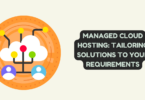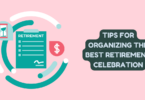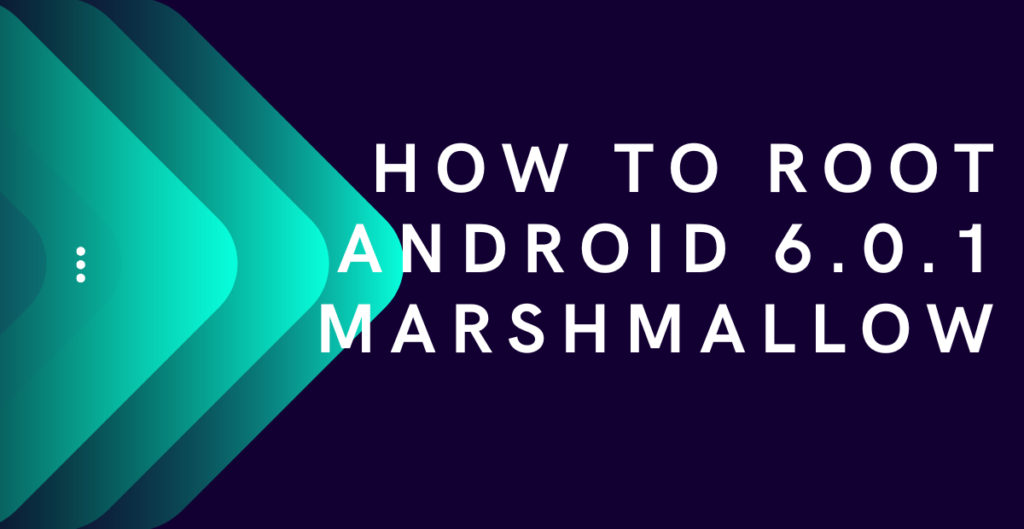
How to Root Android 6.0.1 Marshmallow
Rooting an Android device gives you access to system files and allows you to modify the device to your liking. If you have an Android 6.0.1 Marshmallow device, you might be wondering how to root it. In this article, we will go through the steps to root your Android 6.0.1 Marshmallow device.
What is Rooting?
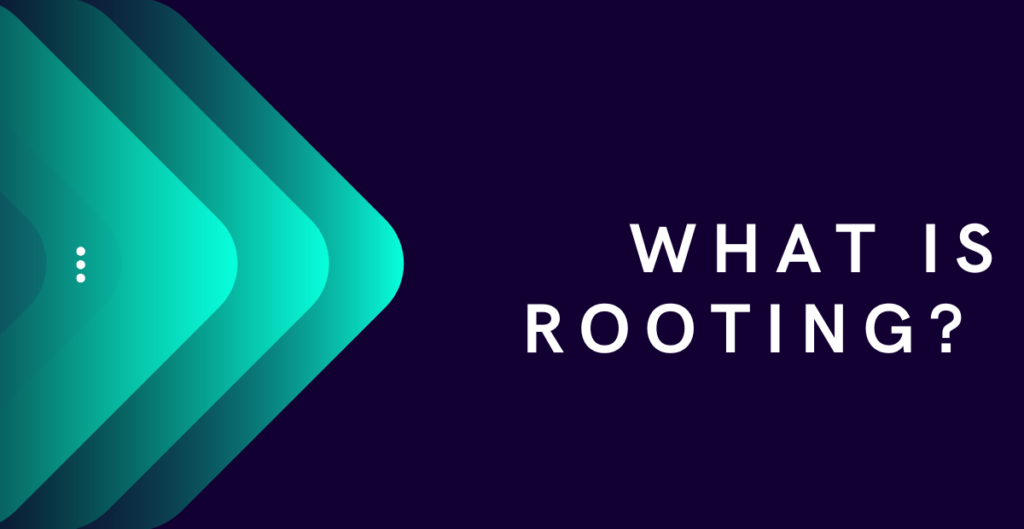
Rooting an Android device means gaining administrative access to the system. This allows you to perform tasks that are not normally possible on a non-rooted device. For example, you can install custom ROMs, modify the system settings, remove pre-installed apps, and access the system files.
Why Root Your Device?
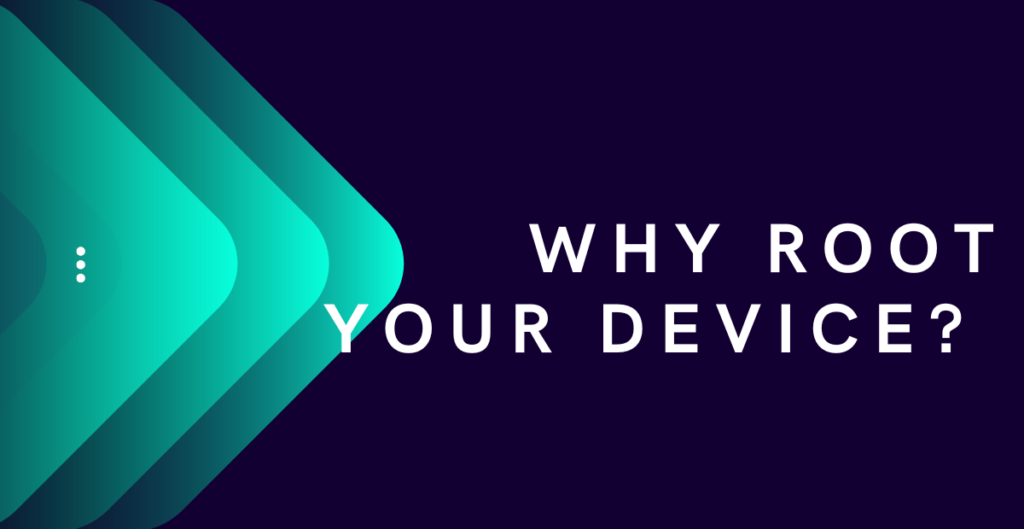
There are several reasons why you might want to root your Android device. Here are a few:
- To install custom ROMs: Rooting allows you to install custom ROMs, which are custom versions of the Android operating system. These ROMs can give you additional features, improved performance, and a new look and feel.
- To remove bloatware: Bloatware is software that comes pre-installed on your device and takes up storage space and resources. Rooting allows you to remove bloatware and free up space on your device.
- To improve performance: Rooting allows you to tweak system settings and improve the performance of your device. You can overclock the CPU, adjust the screen color temperature, and more.
- To access system files: Rooting gives you access to system files, which can be useful for troubleshooting and customization.
How to Root Android 6.0.1 Marshmallow?
Before you begin the rooting process, there are a few things you need to do:
- Back up your device: Rooting can be a risky process, and there is a chance that you could lose data. Make sure to back up your device before you begin.
- Enable USB debugging: To root your device, you will need to enable USB debugging. To do this, go to Settings > About phone > Software info and tap on Build number 7 times. This will enable Developer options. Go back to Settings > Developer options and enable USB debugging.
- Install drivers: Make sure you have the proper USB drivers installed on your computer. You can download the drivers from your device manufacturer’s website.
Now that you have done the above steps, you can proceed with the rooting process. Here are the steps:
Step 1: Download the rooting software
The first step is to download a rooting software. There are several rooting software available, but we will use KingoRoot for this tutorial. You can download KingoRoot from their official website.
Step 2: Install the software
Once you have downloaded the rooting software, install it on your computer.
Step 3: Connect your device to your computer
Next, connect your device to your computer using a USB cable.
Step 4: Enable USB debugging
Make sure USB debugging is enabled on your device. You can check this by going to Settings > Developer options > USB debugging.
Step 5: Run the rooting software
Launch the rooting software on your computer and follow the on-screen instructions.
Step 6: Wait for the rooting process to complete
The rooting process will take a few minutes to complete. Do not disconnect your device during the process.
Step 7: Verify that your device is rooted
Once the rooting process is complete, you can verify that your device is rooted by downloading a root checker app from the Google Play Store.
Conclusion
Rooting your Android 6.0.1 Marshmallow device can be a great way to customize your device and improve its performance. However, it is important to remember that rooting can be risky, and there is a chance that you could damage your device or lose data.