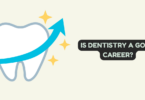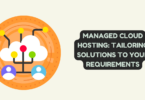Photoshop
There are over 260,000 photography businesses in the United States alone. This means that there’s a lot of competition in the industry. You need to stand out from the crowd if you want your business to flourish.
If you’re a professional photographer, you know that the difference between a good photo and a great one can be as simple as changing out the eyes or adding smooth skin. With these premium Photoshop tips, you’ll learn how to do both with just a few clicks of your mouse! Keep reading to learn new Photoshop skills.
Change Eye Direction in Photoshop
If you’re interested in changing eye direction in Photoshop, start by opening up an image that has a clear view of the subject’s eyes. If the model is squinting, changing eye direction is a little more difficult.
Once your photo is open, select both eyes with the lasso tool. Then, copy and paste them into a new layer. Select this layer and hit Neural Filters.
Afterward, you can adjust the eyes until they look natural.
Skin Smoothing Photoshop Tutorial
To reduce or eliminate skin blemishes, use the spot healing brush tool. Selecting this tool will make it easy to remove imperfections with a single click. You can adjust the size of the brush and its opacity to get just the right look for your image.
Another great tool is the healing brush tool. This tool helps you paint over blemishes on your subject’s face and erases them without affecting the surrounding areas of their skin. Unlike the spot healing brush tool, this tool requires a source point to work.
Remove Objects
Most people have a picture of themselves with something in the background that they’d like to remove. This can be anything from an unwanted smudge to an entire person. The most common way to do this is with the Content Aware Fill feature.
First, you must select the object you want to remove using the lasso tool. By including a part of the background in your selection, Content Aware Fill will be able to make a better fill for you.
From here, select Content-Aware Fill from the Edit menu.
The view on the left shows an area of your image that Photoshop is considering for a fill. The view on the right is what you’ll see after clicking OK. It’s a live preview that lets you see changes you make during the editing process.
Learn Premium Photoshop Tips
Many people use Adobe Photoshop without ever learning how to truly master it. If you want to get the most out of this powerful photo editing program, start by learning the basics. Changing the eye direction is a good place to start.
In the end, these are just a handful of the many premium Photoshop tips for professional photographers. There are so many more to learn.
In our technology section, you’ll find helpful advice on how to use different software. Browse through our articles and get a better understanding of the software you use.