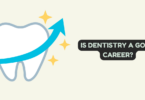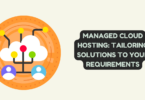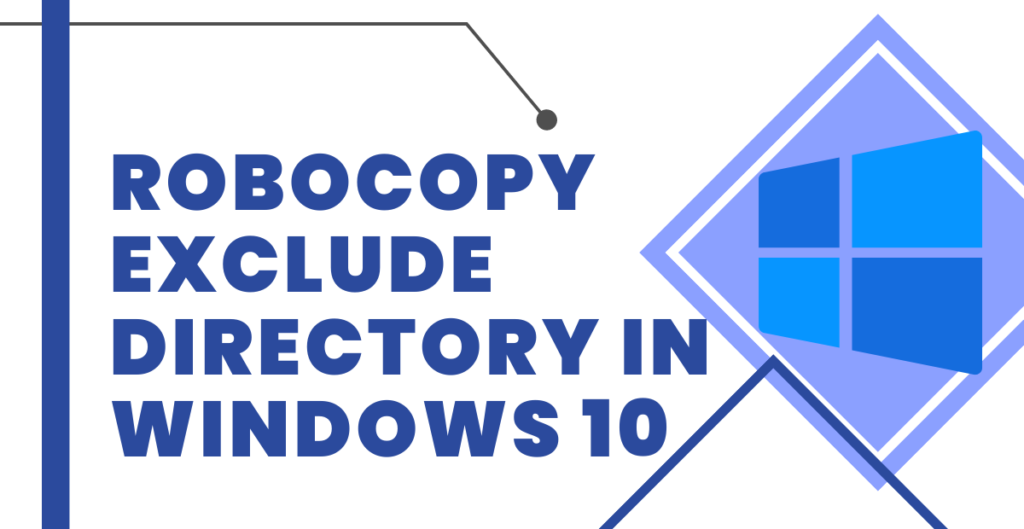
Robocopy is a powerful command-line tool used for copying and synchronizing files and directories across multiple locations. One of its most useful features is the ability to exclude files and directories during the copying process. This can come in handy when you want to exclude certain files or directories from being copied, such as temporary files or backup files.
In this article, we will discuss how to use Robocopy to exclude directories and files during the copying process.
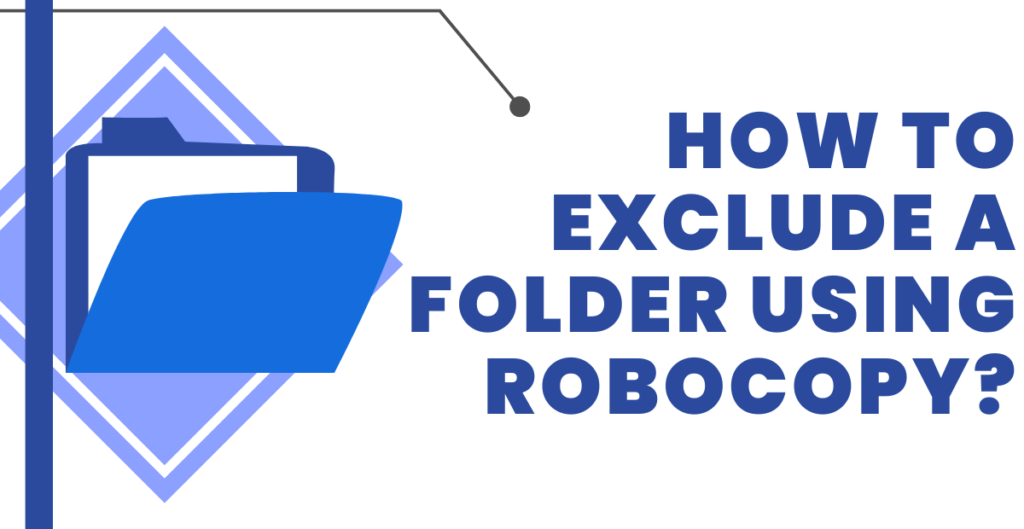
How to exclude a folder using Robocopy
To exclude a directory during the copying process, you can use the /XD (Exclude Directories) parameter with Robocopy. This parameter allows you to specify a list of directories to exclude from the copying process.
The syntax for using the /XD parameter is as follows:
robocopy sourcedir destdir /XD dir1 [dir2] [dir3]…
In the above syntax, sourcedir is the source directory that you want to copy from, destdir is the destination directory that you want to copy to, and dir1, dir2, dir3, etc. are the directories that you want to exclude.
For example, if you want to exclude the directory “temp” from being copied, you can use the following command:
robocopy sourcedir destdir /XD temp
This will exclude the directory “temp” from being copied during the process.
How to exclude a file using Robocopy
To exclude a file during the copying process, you can use the /XF (Exclude Files) parameter with Robocopy. This parameter allows you to specify a list of files to exclude from the copying process.
The syntax for using the /XF parameter is as follows:
robocopy sourcedir destdir /XF file1 [file2] [file3]…
In the above syntax, sourcedir is the source directory that you want to copy from, destdir is the destination directory that you want to copy to, and file1, file2, file3, etc. are the files that you want to exclude.
For example, if you want to exclude the file “backup.txt” from being copied, you can use the following command:
robocopy sourcedir destdir /XF backup.txt
This will exclude the file “backup.txt” from being copied during the process.
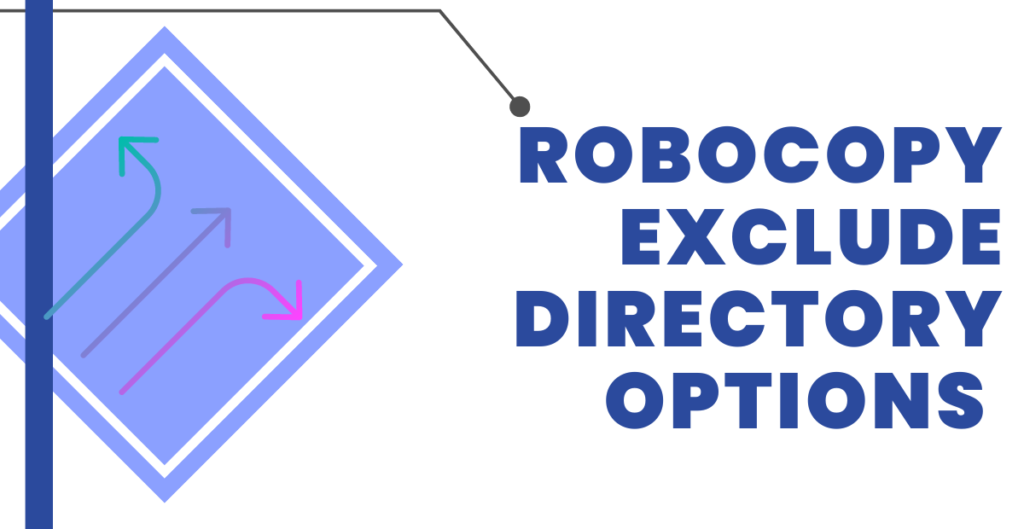
Robocopy exclude directory options
Robocopy offers several options for excluding directories and files during the copying process. These options allow you to exclude files and directories based on their name, size, and date modified.
Here are some of the most commonly used options for excluding directories and files:
/XD dir1 [dir2] [dir3]… – This option allows you to exclude directories from being copied.
/XF file1 [file2] [file3]… – This option allows you to exclude files from being copied.
/XC – This option excludes files that are changed.
/XN – This option excludes files that are newer.
/XO – This option excludes files that are older.
/MAX:n – This option excludes files that are larger than n bytes.
/MIN:n – This option excludes files that are smaller than n bytes.
/MAXAGE:n – This option excludes files that are older than n days.
/MINAGE:n – This option excludes files that are newer than n days.
/MAXLAD:n – This option excludes files that were last accessed more than n days ago.
By using these options, you can customize the exclusion process to meet your specific needs.
How to exclude files and folders using Robocopy
To exclude files and folders during the copying process, you can use the /XD (Exclude Directories) and /XF (Exclude Files) parameters with Robocopy.
The syntax for using the /XD parameter is as follows:
robocopy sourcedir destdir /XD dir1 [dir2] [dir3]…
In the above syntax, sourcedir is the source directory that you want to copy from, destdir is the destination directory that you want to copy to, and dir1, dir2, dir3, etc. are the directories that you want to exclude.
For example, if you want to exclude the directory “temp” from being copied, you can use the following command:
robocopy sourcedir destdir /XD temp
Similarly, the syntax for using the /XF parameter is as follows:
robocopy sourcedir destdir /XF file1 [file2] [file3]…
In the above syntax, sourcedir is the source directory that you want to copy from, destdir is the destination directory that you want to copy to, and file1, file2, file3, etc. are the files that you want to exclude.
For example, if you want to exclude the file “backup.txt” from being copied, you can use the following command:
robocopy sourcedir destdir /XF backup.txt
Robocopy command switches explained
Robocopy offers several command switches to customize the copying process further. Here are some of the most commonly used switches that can be used in conjunction with the /XD and /XF parameters.
/S – This switch copies subdirectories, including empty ones.
/E – This switch copies subdirectories, including empty ones, and includes any empty directories in the copy operation.
/Z – This switch copies files in restartable mode, which means that if the copy operation is interrupted, Robocopy can resume copying from where it left off.
/R:n – This switch specifies the number of times Robocopy should retry copying a file if it encounters an error.
/W:n – This switch specifies the time in seconds that Robocopy should wait before retrying a failed copy operation.
/L – This switch displays a list of files that would be copied without actually copying them.
/LOG:file – This switch logs the output of the copy operation to a file.
By using these switches, you can customize the copying process and get a detailed log of the operation.
Robocopy is a command-line tool that is used for copying and synchronizing files and directories across multiple locations. One of the most useful features of Robocopy is the ability to exclude files and directories during the copying process. This can be done using the /XD (Exclude Directories) and /XF (Exclude Files) parameters. By using these parameters, you can specify the files and directories that you want to exclude from the copy operation.
The /XD parameter is used to exclude directories, while the /XF parameter is used to exclude files. The syntax for using the /XD parameter is as follows:
robocopy sourcedir destdir /XD dir1 [dir2] [dir3]…
In the above syntax, sourcedir is the source directory that you want to copy from, destdir is the destination directory that you want to copy to, and dir1, dir2, dir3, etc. are the directories that you want to exclude.
Similarly, the syntax for using the /XF parameter is as follows:
robocopy sourcedir destdir /XF file1 [file2] [file3]…
In the above syntax, sourcedir is the source directory that you want to copy from, destdir is the destination directory that you want to copy to, and file1, file2, file3, etc. are the files that you want to exclude.
In addition to the /XD and /XF parameters, Robocopy also offers several command switches that can be used to customize the copying process further. For example, the /S switch copies subdirectories, including empty ones, while the /E switch copies subdirectories, including empty ones, and includes any empty directories in the copy operation.
The /Z switch copies files in restartable mode, which means that if the copy operation is interrupted, Robocopy can resume copying from where it left off. The /R:n switch specifies the number of times Robocopy should retry copying a file if it encounters an error, while the /W:n switch specifies the time in seconds that Robocopy should wait before retrying a failed copy operation.
The /L switch displays a list of files that would be copied without actually copying them. This is useful for verifying that the correct files and directories are being copied before starting the actual copy operation.
Finally, the /LOG:file switch logs the output of the copy operation to a file. This is useful for keeping a record of the copy operation and troubleshooting any issues that may arise.
Conclusion
In conclusion, Robocopy is a powerful tool for copying and synchronizing files and directories. Its ability to exclude files and directories during the copying process and the command switches discussed in this article make it a versatile tool that can be customized to meet specific needs. By using Robocopy, you can copy files and directories with ease while excluding unwanted files and directories from the copy operation. The ability to customize the copying process using command switches makes Robocopy a valuable tool for anyone who needs to manage and synchronize files and directories across multiple locations.