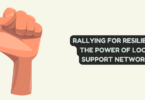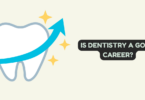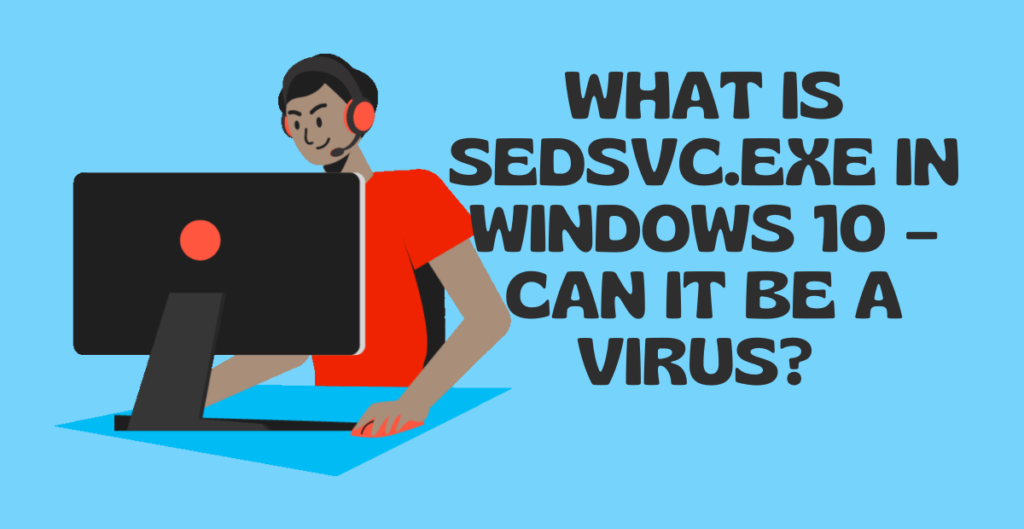
If you are a Windows 10 user, you might have come across the sedsvc.exe or Sedlauncher.exe processes running on your system. These processes are often the subject of suspicion among users, as they are not familiar with their functions. In this article, we will discuss what sedsvc.exe is, what Sedlauncher.exe is, and whether they are viruses or not.
What is sedsvc.exe?
Sedsvc.exe is a system process that is part of the Windows Remediation Service. The Windows Remediation Service is responsible for fixing problems in Windows updates. Sedsvc.exe is specifically responsible for scanning and repairing any corruption or damage that may occur during the Windows update process. Sedsvc.exe is a legitimate process that is included in Windows 10 and is not a virus or malware.
What is Sedlauncher.exe?
Sedlauncher.exe is also a system process that is part of the Windows Remediation Service. The process is responsible for preparing the system for a Windows update. It is used to scan the system for any issues that may cause the update process to fail. Sedlauncher.exe is a legitimate process and is not a virus or malware.
Are Sedsvc.exe and Sedlauncher.exe viruses? Sedsvc.exe and Sedlauncher.exe are not viruses or malware. They are legitimate system processes that are included in Windows 10. However, like any other system process, they can be exploited by malware. Malware authors can use the names of legitimate system processes to hide their malware. Therefore, it is essential to verify the location of the file and its digital signature to ensure that it is legitimate.
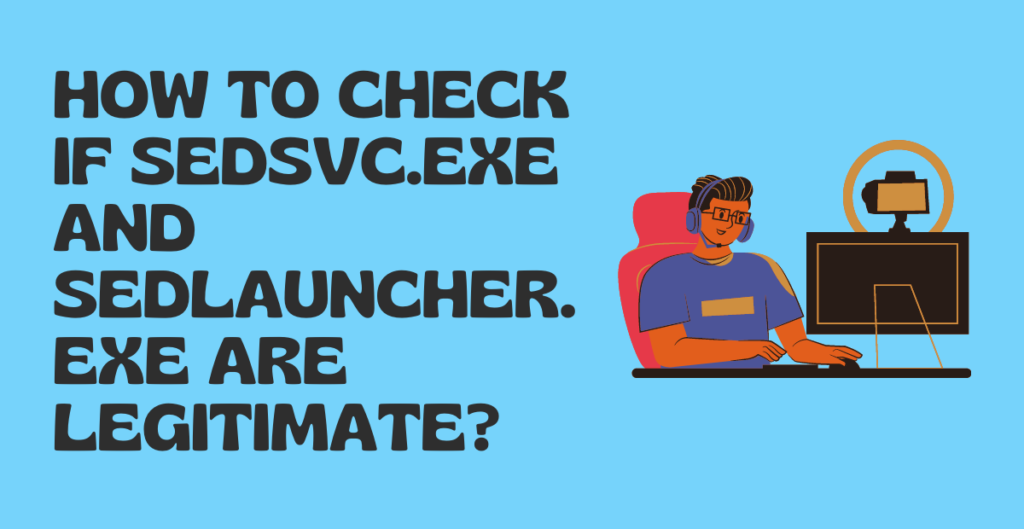
How to check if Sedsvc.exe and Sedlauncher.exe are legitimate?
To check if Sedsvc.exe and Sedlauncher.exe are legitimate, follow these steps:
- Press the “Ctrl + Shift + Esc” keys to open the Task Manager.
- Click on the “Details” tab.
- Look for Sedsvc.exe or Sedlauncher.exe in the list of running processes.
- Right-click on the process and select “Properties.”
- Check the location of the file. The legitimate location of Sedsvc.exe is C:\Windows\System32\sedsvc.exe, and the legitimate location of Sedlauncher.exe is C:\Windows\System32\Sedlauncher.exe.
- Check the digital signature of the file. The legitimate digital signature should be “Microsoft Windows Publisher.”
If the location and digital signature of the file are legitimate, then the process is not a virus or malware. If you find that the location and digital signature are not legitimate, you should scan your system for malware using a reputable anti-malware tool.
In conclusion, Sedsvc.exe and Sedlauncher.exe are legitimate system processes that are included in Windows 10. They are not viruses or malware. However, like any other system process, they can be exploited by malware. Therefore, it is essential to verify the location and digital signature of the file to ensure that it is legitimate.
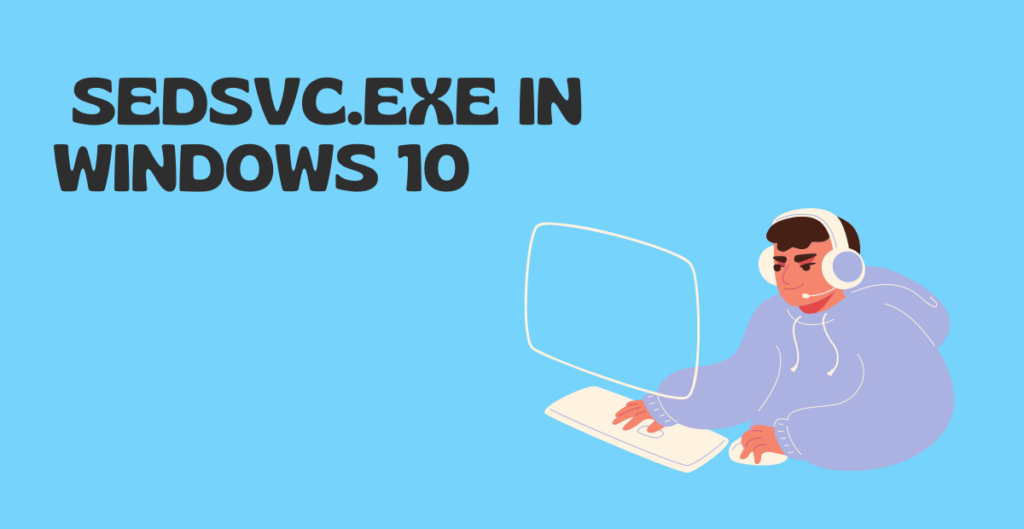
sedsvc.exe in Windows 10
Sedsvc.exe is a system process that is commonly found in Windows 10. It is part of the Windows Remediation Service, which is responsible for fixing issues with Windows updates. The process is often a subject of concern among users who are not familiar with its function. In this article, we will discuss sedsvc.exe in Windows 10, REMPL, and the official description of sedsvc.exe.
What is REMPL?
REMPL stands for the Windows Remediation Service. It is a feature introduced in Windows 10 to help fix issues that may arise during the update process. REMPL is responsible for detecting and fixing any errors that may occur during the installation of updates. The service includes various components such as Sedsvc.exe, Sedlauncher.exe, and TrustedInstaller.exe, among others.
What is sedsvc.exe?
Sedsvc.exe is a system process that is part of the Windows Remediation Service. Its primary function is to scan and repair any issues that may arise during the Windows update process. The process is designed to be a critical component of the Windows update infrastructure, ensuring that updates are installed correctly and without errors.
Official Description about sedsvc.exe According to Microsoft, Sedsvc.exe is a legitimate system process that is included in Windows 10. The company describes it as “Windows Remediation Service executable.” The official description of the process states that it is responsible for scanning and repairing Windows updates’ issues. The process is also responsible for managing the Windows Module Installer (WMI) service, which is responsible for installing, modifying, and removing Windows updates and components.
Sedsvc.exe is typically located in the C:\Windows\System32\ folder. The process is started automatically by the Windows operating system during the update process. It is essential to note that the process should only be located in the system32 folder and nowhere else. If you find the process in any other location, it may be a sign of malware or virus infection.
In conclusion, sedsvc.exe is a legitimate system process that is included in Windows 10. It is part of the Windows Remediation Service, which is responsible for fixing issues that may arise during the update process. The process is critical in ensuring that updates are installed correctly and without errors. It is essential to note that the process should only be located in the system32 folder and nowhere else. If you suspect that your system may be infected with a virus or malware, you should scan your system with reputable anti-malware software.
Details about sedsvc.exe
Sedsvc.exe is a legitimate system process included in Windows 10 that is part of the Windows Remediation Service. Its primary function is to scan and repair any issues that may arise during the Windows update process. However, some users may want to remove or disable the process for various reasons. In this article, we will discuss details about sedsvc.exe, how to remove it permanently, and how to disable it via Task Manager, Utility Service, and System Restore.
Details about sedsvc.exe Sedsvc.exe is typically located in the C:\Windows\System32\ folder and should only be located there. If you find the process in any other location, it may be a sign of malware or virus infection. The process is started automatically by the Windows operating system during the update process. The official description of the process states that it is responsible for scanning and repairing Windows updates’ issues. The process is also responsible for managing the Windows Module Installer (WMI) service.
Remove Sedsvc.exe Process Permanently
To remove Sedsvc.exe permanently from your system, you can use the following steps:
- Press the Windows key + R to open the Run dialog box.
- Type “regedit” in the box and click OK to open the Registry Editor.
- Navigate to the following path: HKEY_LOCAL_MACHINE\SOFTWARE\Policies\Microsoft\Windows\WindowsUpdate\AU
- Create a new DWORD (32-bit) Value and name it “NoAutoUpdate.”
- Set the value of “NoAutoUpdate” to “1.”
- Restart your computer.
Disabling via Task Manager To disable sedsvc.exe via Task Manager, you can use the following steps:
- Press Ctrl + Shift + Esc to open Task Manager.
- Click on the “Details” tab.
- Find the sedsvc.exe process and right-click on it.
- Select “End Task.”
Turn off using Utility Service | sedsvc.exe You can also turn off sedsvc.exe using the Utility Service by following these steps:
- Press the Windows key + R to open the Run dialog box.
- Type “services.msc” and press Enter to open the Services window.
- Find the “Windows Remediation Service” in the list.
- Right-click on it and select “Properties.”
- Change the Startup type to “Disabled.”
- Click on “Apply” and then “OK.”
- Restart your computer.
Perform a System restore | sedsvc.exe If you want to perform a system restore to remove sedsvc.exe, you can use the following steps:
- Press the Windows key + R to open the Run dialog box.
- Type “rstrui.exe” and press Enter to open the System Restore window.
- Click on “Next.”
- Select a restore point before the sedsvc.exe process was installed.
- Click on “Next.”
- Click on “Finish” to start the system restore process.
- Wait for the system restore process to complete.
Conclusion
In conclusion, sedsvc.exe is a legitimate system process included in Windows 10 that is part of the Windows Remediation Service. While it is crucial in ensuring that updates are installed correctly and without errors, some users may want to remove or disable it. You can remove sedsvc.exe permanently by modifying the Registry Editor, disable it via Task Manager, Utility Service, or perform a system restore to remove it. It is essential to exercise caution when making changes to system processes, and you should always make sure that you have a backup of your system before making any changes.