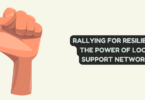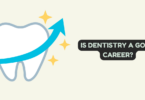Gaming
A well-designed stream overlay engages viewers and enhances the presentation quality of your live broadcasts on streaming platforms like Twitch and YouTube Gaming. But how do you create an overlay that complements your gameplay and captivates your audience?
Discover the essential steps for creating an exciting stream overlay that enhances your gaming PC experience, engages viewers, and reinforces your channel’s unique brand identity.
What Is a Stream Overlay and Why Does It Matter?
An overlay is a graphic layer displayed on top of your game capture feed during streams. It seamlessly integrates important visual elements like your webcam, branding assets, chat, alerts, and more into a cohesive broadcast scene.
A high-quality overlay creates a professional, polished look for your channel and improves the viewer experience. Without overlays, streams look disjointed and lack branding. With them, all the pieces come together into an engaging, full-production broadcast.
While static graphic overlays are still popular, most streamers today use animated overlays created with high-end video editing software and content creator equipment like webcams, capture cards, and mics, allowing for dynamic alert graphics, activity bars, and interactive features.
Key Elements to Include in Your Overlay
The components you choose to overlay on your stream can be customized, but most streamers incorporate a combination of the following elements:
- Webcam frame. This decorative frame goes around the image of the gamer on the screen and draws focus to your face cam feed. It is usually positioned in a corner, making it less intrusive and distracting for viewers.
- Panels. These containers are used to display any info you want to highlight, like top donors or channel rules.
- Animated alerts. Visual effects and sounds triggered by interactions like new subscribers, tips, raids, and donations.
- Chatbox. A dedicated space to display real-time chat messages from your viewers.
- Branding assets. Logos, colors, mascots, and graphics that identify the unique aesthetic of your channel.
- Activity bars. Animated bars, meters, or graphics that dynamically update based on events.
Overlay Design Planning
While a well-planned overlay can help your channel stand out and build a loyal following, ineffective or distracting overlays can deter viewers from tuning into your channel. Before creating your overlay, think through these key planning considerations:
- Establish your brand identity and aesthetic. What visual design elements like color schemes, fonts, characters, shapes, and patterns represent the vibe of your channel? Establish a style guide to maintain consistency across all live streams.
- Layout and positioning. Strategically place overlay components to avoid completely blocking the game visuals. Leave adequate blank space for gameplay to show through, and position your webcam appropriately. While there’s no strict rule, a common approach is to ensure that the overlay occupies no more than 20-30 percent of the screen. This leaves 70-80 percent of the screen for the game.
- Information to display. Determine what interactive data points, like viewer count and donation goals, and channel information, such as in-game stats or event timer, you want to prominently showcase to viewers in text panels or graphics.
- Interactivity. Decide which interactive features, like a chat box, different alert animations, and activity bars, you want to incorporate to boost engagement.
- Custom assets. Create any original illustrations, logos, animations, channel badges, and stickers that will make your overlay unique. It’s a good idea to commission a professional designer for these tasks or explore sticker and asset libraries like Nerd or Die or Gaming Visuals, where you’ll find plenty of free, pre-made options.
Creating Your Overlay Design
While you can purchase ready-made streaming overlay templates, they don’t offer the level of customization you need if you plan on becoming a serious streamer. To create custom overlays, you have two options: graphic design software or online overlay makers.
Using Graphic Design Software
For the maximum amount of creative control, programs like Photoshop, GIMP, and Illustrator allow you to craft completely custom overlays. Here’s the general process:
- Canvas setup. Begin with a canvas sized at your game capture resolution, typically 720p or 1080p.
- Design elements. Create overlay components like webcam frames and animations using layers, leveraging shapes, gradients, and text tools.
- Asset integration. Incorporate custom assets such as logos and emotes and adjust their size and placement as needed.
- Positioning. Arrange each element thoughtfully, ensuring space remains available for gameplay visuals.
- Export. Save your design as a high-resolution transparent .PNG file.
Using Online Overlay Makers
For streamers looking for simpler overlays, websites like own3d.tv, strexm, and StreamElements offer a convenient way to create custom overlays without diving deep into graphic design. The process involves:
- Selecting templates. Browse their libraries to pick templates that align with your streaming vibe and aesthetic preferences.
- Customization. Modify colors, fonts, and text, and integrate custom assets like logos. Tailor the design elements to resonate with your brand identity.
- Download. Once satisfied with the look and layout, download the customized overlay as a .PNG file, ready for integration into your streaming software.
While these online platforms lack the design flexibility of software like Photoshop, they offer intuitive tools that simplify the overlay creation process, eliminating the need for extensive design expertise.
Importing Your Overlay into Streaming Software
Programs like OBS, Streamlabs, and XSplit are commonly used to manage live streaming workflows. To integrate your overlay:
- Import as image source. Add the downloaded transparent .PNG file to your scene as an “Image Source.”
- Positioning and layering. Adjust the overlay’s position and size relative to your game capture. Layer it appropriately to ensure a cohesive visual experience.
- Color key filter. Use color key filters to eliminate any background, making those areas transparent for optimal integration.
- Managing animated elements. For animations, import or trigger each as distinct image sources within your streaming software.
- Layer management. Use the “Compose” tool in OBS or another software feature to manage layered sources efficiently.
- Preview and adjust. Before going live, preview your stream to fine-tune overlay positioning and ensure everything appears as intended.
Customizing Your Channel’s Overlay
As your streaming journey progresses, regularly refresh and refine your overlay to maintain viewer engagement and reflect your evolving branding:
- Adapt to branding. Continuously update colors, fonts, and assets to align with your evolving brand identity or seasonal themes.
- Variety is key. Introduce new layouts or animations periodically to prevent viewer fatigue and maintain interest.
- Interactive elements. Add interactive components like chat boxes, polls, or alerts to foster viewer interaction and participation.
- API integration. Link overlay elements to your platform’s API for real-time alert triggers, enhancing viewer engagement.
- Feedback loop. Solicit viewer feedback and analyze performance data to refine and optimize your overlay design and functionality.
Try experimenting, and don’t shy away from innovating your overlay design. Keeping your content fresh and engaging is essential to retaining viewer interest and building a loyal community.
Brand Your Streaming Channel with Eye-Catching Overlays
An effective streaming setup overlay enhances viewer engagement and solidifies your channel’s identity. By integrating essential elements like branding, chat, and alerts, you can elevate your live streams to a professional level. Continuously refine and update your overlay to captivate viewers and offer a unique streaming experience.