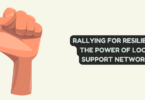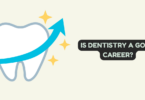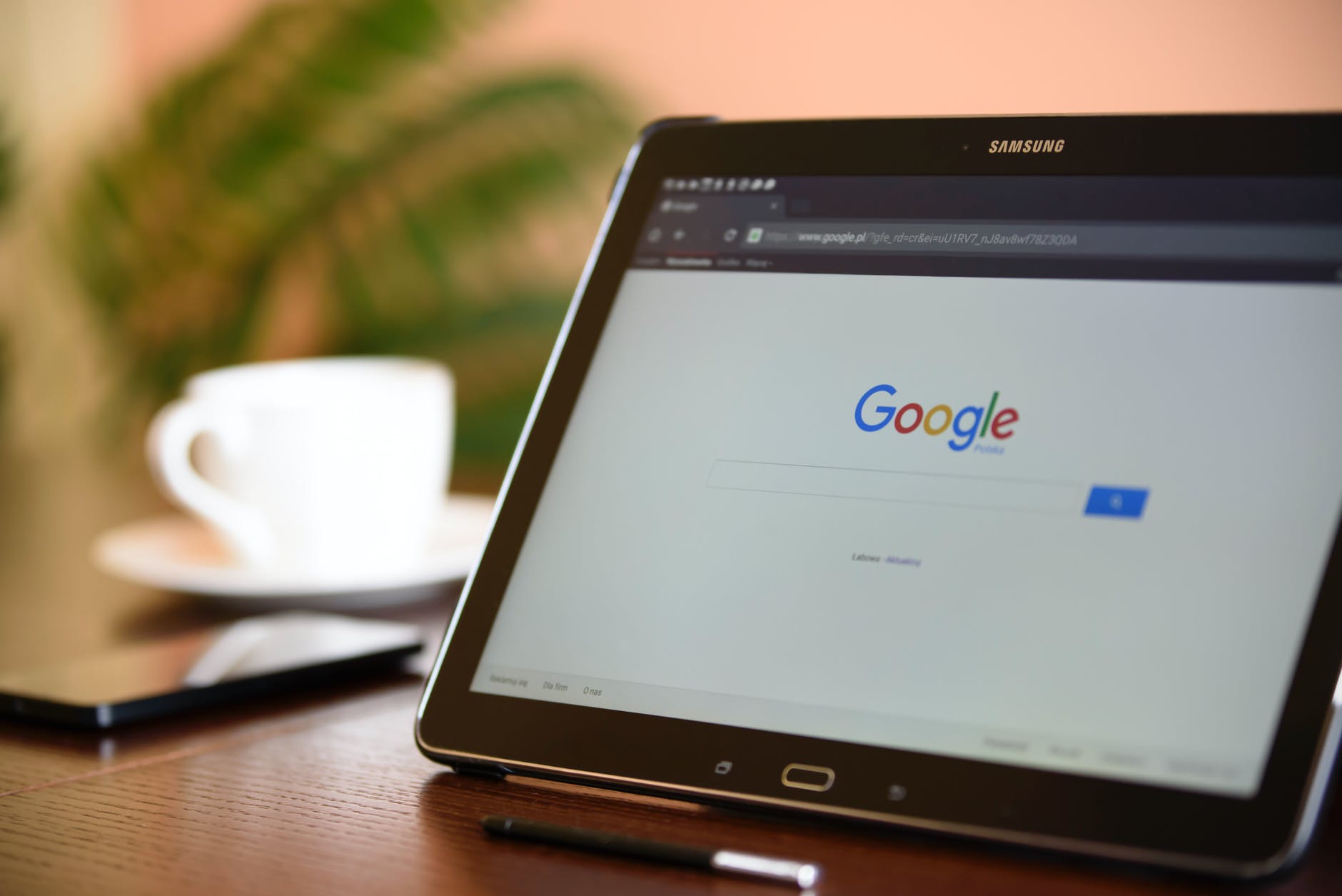
Chromecast is Google’s streaming device allowing users to cast and stream content from their smartphone to their TV. Three Chromecast models are available for use – Chromecast with Google TV, Chromecast, and Chromecast Ultra.
To use Chromecast, you need a TV with an HDMI port, a tablet or phone, and Wi-Fi. You can connect Chromecast to Mac and Windows. However, it would be best if you had an Android tablet or phone running Android 6.0 or later and iPads or iPhones with iOS 12.0 or later.
Since Chromecast with Google TV and Chromecast Ultra can stream up to 4K, you need a 4K-capable TV and a high-speed Internet connection.
Although Chromecast is mainly used for streaming TV series and movies, it is not the device’s sole purpose. Continue reading to know all the things Google Chromecast can do.
Cast Video Meetings to The TV
Aren’t you tired of staring at your small screen? Video meetings don’t have to be stressful. However, they can get more significant if you cast them on your TV.
Google Meet video conferences can be cast to your TV while you still use your computer for the mic, camera, and audio. First, install the Meet application and open your upcoming meeting using Google Calendar. Next, you can choose Cast this meeting and then select the Cast device.
When the meeting is over, and you want to stop casting, click the three-dot menu and click Stop Casting Meeting.
Enable the Guest Mode
Do you love entertaining your friends and family? So you must have a house filled with guests. When this happens, you can let your guests cast what they want onto your TV without giving your Wi-Fi password. For this, you need to enable Guest Mode by going to Chromecast Settings.
So anyone with a Google Cast Ready application can cast content to a screen if available.
Device Casting
A cool Chromecast feature allows users to cast from their laptop or computer to their TV. Therefore, your TV will double as a second monitor. All you need is to ensure that Google Chrome is installed.
You can navigate to the Chromecast Support Center if you want specific instructions on how to cast from your laptop.
Limit Tracking
You cannot turn off tracking entirely, but you can limit what Chromecast sends to Google. First, go to the Settings menu of the Chromecast device and look for a setting mentioning the crash reports and stats of the sending device to Google. Then, toggle it off.
Mirror Your Android Phone or Tablet
Do you want your Android screen to be seen on the TV? Whether for entertainment or work, screen casting is supported on phones or tablets running Android 5.0 or later. Unfortunately, the option is not available for iPhone users.
Go to the Google Home application and then tap the Chromecast device. Then, tap Cast My Screen and then Cast Screen. When you are done, you can tap Stop mirroring.
Improve Gaming Experience
Besides casting movies and TV shows, you can enhance your gaming experience with Chromecast. You can cast your favorite games onto your TV screen.
Go to the Google Play Store and browse the list of 100 games for Chromecast. If you are a Nintendo fan, download CastNES.
Then, download the games to your phone and play them on your TV. You can use your phone as a controller while the game runs on the TV. Thanks to this technology, you don’t need to purchase a bigger screen just for playing games.
So download and install Chromecast-compatible games and tap the Cast logo to stream the games on your TV. You can even stream multiplayer games and use multiple phones as the controller.
Stream Live Feed from Security Cameras
Do you have a Nest Security camera in your home or office? You can use Google Home to get the Live feed from your security camera through Google Chromecast.
You can add the device to the Google Home application and then use your voice to control it.
Cast to Your TV but plug in Your Headphone
If you are living with your family or sharing an apartment with other residents, you must be mindful of others. So not everything may enjoy the game you are playing or the content you are streaming onto the TV. Luckily, you can cast videos on the TV but keep the audio on your phone or tablet. Tap the Route Audio to Phone option and plug in your headphones.
So only you can hear the audio, and the others won’t be disturbed.
Furthermore, you can download LocalCast for Chromecast if you want to watch something on your television without disturbing others.
Conclusion
These are some things Chromecast can do that you may have skipped. So if you are using Chromecast, ensure to keep these in mind.