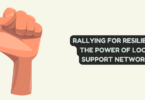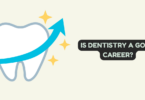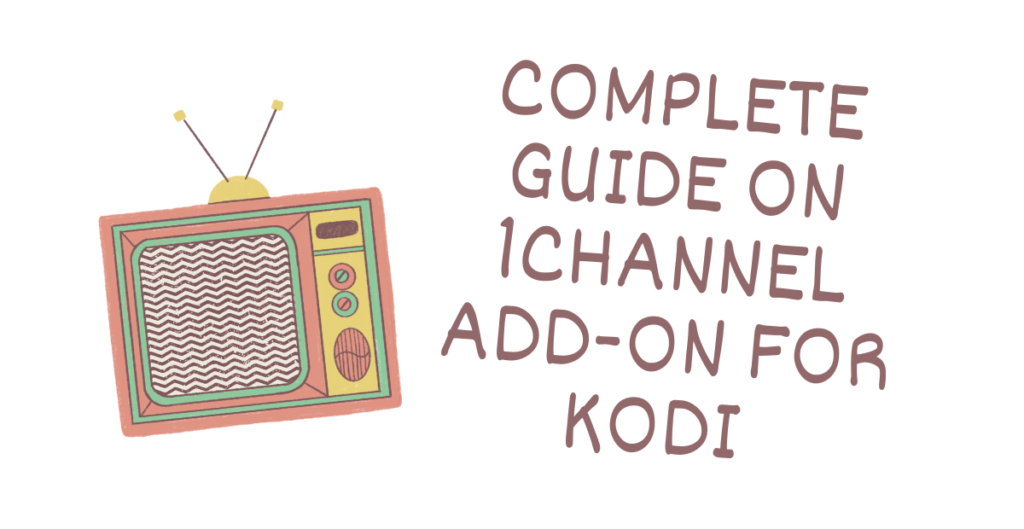
OneChannel Kodi is a popular add-on for the Kodi media player that provides users with access to a vast library of movies and TV shows. However, using this add-on can come with some risks, including copyright infringement and security issues. In this article, we will discuss how to use OneChannel Kodi safely and securely with the help of a good VPN like IPVanish.
Complete Guide on OneChannel Add-on For Kodi
OneChannel Kodi is a third-party add-on that can be installed on the Kodi media player. It provides users with access to a vast library of movies and TV shows, making it a popular choice for cord-cutters who want to stream their favorite content for free. Here’s how to install OneChannel Kodi on your device:
- Launch Kodi and click on the “Settings” icon.
- Select “File Manager” and then click on “Add Source.”
- Type in the URL for the OneChannel Kodi repository: http://fusion.tvaddons.co
- Give the source a name, such as “OneChannel,” and click “OK.”
- Return to the home screen and select “Add-ons.”
- Click on the “Install from zip file” option and select the OneChannel source.
- Click on the “repository.xbmchub-x.x.x.zip” file to install the repository.
- Return to the add-ons menu and select “Install from repository.”
- Select the “TVADDONS.CO Add-on Repository” and then click on “Video add-ons.”
- Click on “OneChannel” and then select “Install.”
- Wait for the add-on to install and then access it from the add-ons menu.
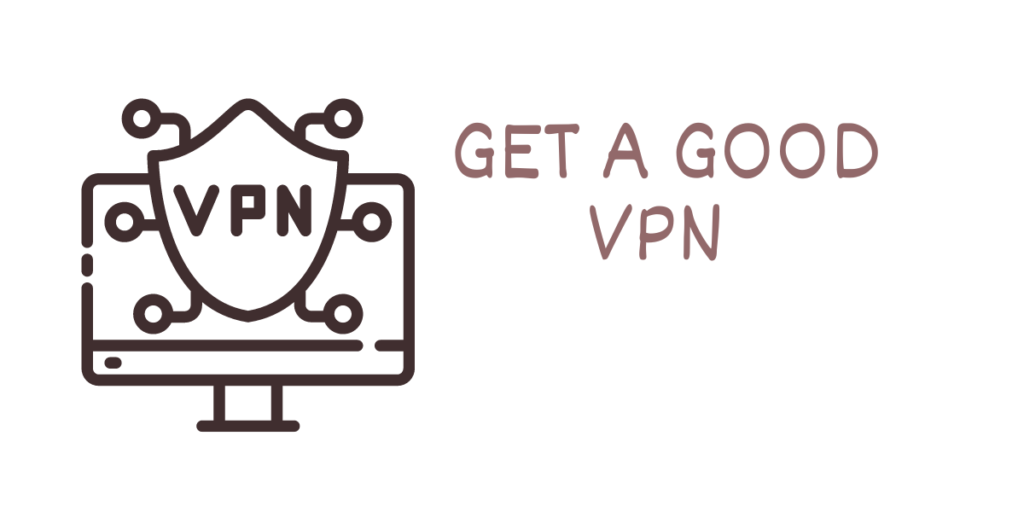
Get a Good VPN
While OneChannel Kodi is a great way to stream free movies and TV shows, it comes with some risks. Streaming copyrighted content for free is illegal, and it can lead to copyright infringement notices and legal action. Additionally, using third-party add-ons like OneChannel Kodi can expose your online activity to hackers and other malicious actors. To protect yourself, it’s recommended to use a good VPN like IPVanish.
IPVanish
IPVanish is a popular VPN service that provides users with online privacy and security. It encrypts your internet connection and hides your IP address, making it difficult for hackers and other malicious actors to track your online activity. Additionally, IPVanish has a strict no-logging policy, which means they do not store any information about your online activity.
To use IPVanish with OneChannel Kodi, you need to install the IPVanish app on your device and connect to a VPN server before launching Kodi. Here’s how to use IPVanish with OneChannel Kodi:
- Sign up for an IPVanish account and download the app on your device.
- Launch the IPVanish app and log in to your account.
- Select a VPN server location and click on “Connect.”
- Wait for the connection to be established, and then launch Kodi.
- Access the OneChannel add-on and start streaming your favorite content.
What’s More:
In addition to using a good VPN like IPVanish, it’s recommended to take other precautions when using OneChannel Kodi. Avoid clicking on suspicious links or pop-ups, and only stream content from reputable sources. Additionally, consider using an ad-blocker to prevent intrusive ads from appearing on your screen.
In conclusion, OneChannel Kodi is a popular add-on for Kodi that provides users with access to a vast library of movies and TV shows. However, using this add-on can come with some risks, including copyright infringement and security issues. To use OneChannel Kodi safely and securely, it’s recommended to use a good VPN like IPVanish and take other precautions when streaming content.
1Channel Kodi is a popular add-on for the Kodi media player that provides users with access to a vast library of movies and TV shows. In this article, we will discuss the overview of 1Channel Kodi, how to install it, and how to set it up for the best streaming experience.
1Channel Overview
1Channel Kodi is a third-party add-on that can be installed on the Kodi media player. It provides users with access to a vast library of movies and TV shows, making it a popular choice for cord-cutters who want to stream their favorite content for free. The add-on is easy to install and use, and it offers a user-friendly interface that makes it easy to browse and stream content.

Installing 1Channel
Before you can start using 1Channel Kodi, you need to install it on your device. Here’s how to install 1Channel Kodi:
- Launch Kodi and click on the “Settings” icon.
- Select “File Manager” and then click on “Add Source.”
- Type in the URL for the 1Channel Kodi repository: http://fusion.tvaddons.co
- Give the source a name, such as “1Channel,” and click “OK.”
- Return to the home screen and select “Add-ons.”
- Click on the “Install from zip file” option and select the 1Channel source.
- Click on the “repository.xbmchub-x.x.x.zip” file to install the repository.
- Return to the add-ons menu and select “Install from repository.”
- Select the “TVADDONS.CO Add-on Repository” and then click on “Video add-ons.”
- Click on “1Channel” and then select “Install.”
- Wait for the add-on to install and then access it from the add-ons menu.
How to Setting Up the 1Channel Add-on
Once you have installed 1Channel Kodi, you need to set it up for the best streaming experience. Here are some tips for setting up 1Channel Kodi:
- Update the add-on: Before you start streaming content on 1Channel Kodi, make sure to update the add-on to the latest version. This will ensure that you have access to the latest features and bug fixes.
- Configure the sources: 1Channel Kodi provides users with access to a vast library of movies and TV shows from various sources. You can configure the sources by going to the add-on settings and selecting “Library integration.” From here, you can choose which sources you want to include in your library.
- Use a good VPN: Using a VPN with 1Channel Kodi can protect your online privacy and security. A VPN encrypts your internet connection and hides your IP address, making it difficult for hackers and other malicious actors to track your online activity.
- Enable automatic playback: You can enable automatic playback on 1Channel Kodi by going to the add-on settings and selecting “Playback.” From here, you can choose to enable automatic playback for TV shows and movies.
- Use a skin: 1Channel Kodi comes with a default skin, but you can customize the look and feel of the add-on by using a different skin. There are many skins available for Kodi that can improve the user experience of 1Channel Kodi.
In conclusion, 1Channel Kodi is a popular add-on for Kodi that provides users with access to a vast library of movies and TV shows. It’s easy to install and use, and it offers a user-friendly interface that makes it easy to browse and stream content. To get the best streaming experience on 1Channel Kodi, make sure to update the add-on, configure the sources, use a good VPN, enable automatic playback, and use a skin that suits your preferences.
What Can You Do with 1Channel?
OneChannel Kodi is an add-on for the Kodi media player that provides users with access to a vast library of movies, TV shows, and playlists. In this article, we will discuss what you can do with OneChannel Kodi, including how to watch movies, TV shows, and playlists.
Movies
OneChannel Kodi provides users with access to a vast library of movies, including the latest releases and classic films. To watch movies on OneChannel Kodi, simply launch the add-on and navigate to the movies section. From here, you can browse the available titles and select the one you want to watch. OneChannel Kodi provides users with various options for sorting and filtering movies, making it easy to find the content you want to watch.
TV Shows
OneChannel Kodi also provides users with access to a vast library of TV shows, including the latest episodes and complete seasons of popular series. To watch TV shows on OneChannel Kodi, simply navigate to the TV shows section and select the series you want to watch. OneChannel Kodi provides users with various options for sorting and filtering TV shows, including by network, genre, and popularity.
Playlists
OneChannel Kodi also offers users the ability to create and manage playlists. Playlists allow users to curate their own personalized collections of movies and TV shows, making it easy to access their favorite content without having to search for it. To create a playlist on OneChannel Kodi, simply navigate to the playlist section and click on “Create Playlist.” From here, you can add movies and TV shows to your playlist and customize the order in which they appear.
In conclusion, OneChannel Kodi is a powerful add-on for the Kodi media player that provides users with access to a vast library of movies, TV shows, and playlists. To watch movies and TV shows on OneChannel Kodi, simply navigate to the corresponding sections and browse the available titles. To create a playlist on OneChannel Kodi, navigate to the playlist section and click on “Create Playlist.” OneChannel Kodi is a great way to enjoy your favorite movies and TV shows, and its user-friendly interface and powerful features make it one of the best add-ons for Kodi available today.
OneChannel Kodi is a popular add-on for the Kodi media player that provides users with access to a vast library of movies, TV shows, and playlists. However, some users may find that they are unable to access OneChannel Kodi due to geo-restrictions or other forms of censorship. In this article, we will discuss how to unblock Primewire and OneChannel Kodi using OneChannel’s configuration page.
Unblock Through OneChannel’s Configuration Page
OneChannel Kodi includes a built-in configuration page that allows users to customize various aspects of the add-on, including proxy settings and VPN connections. By accessing this configuration page, users can bypass geo-restrictions and other forms of censorship to access OneChannel Kodi and other content from anywhere in the world.
To access OneChannel Kodi’s configuration page, follow these steps:
Step 1: Launch OneChannel Kodi and navigate to the main menu.
Step 2: From the main menu, select “Tools” and then click on “Settings: OneChannel.”
Step 3: In the settings menu, select the “Proxy Settings” tab.
Step 4: Under the “Proxy Settings” tab, you can configure your connection settings, including your proxy server, port number, username, and password.
Step 5: Click on “Save Settings” to apply your changes.
By configuring your proxy settings through OneChannel Kodi’s configuration page, you can unblock Primewire and other censored content and enjoy access to the full range of OneChannel Kodi’s features.
Using VPN – Unblocking Primewire
One of the most effective ways to unblock Primewire and OneChannel Kodi is by using a VPN (Virtual Private Network) service. A VPN service routes your internet traffic through a remote server located in a different country, allowing you to access content that may be restricted in your region.
To use a VPN with OneChannel Kodi, follow these steps:
Step 1: Choose a reliable VPN service and sign up for a subscription.
Step 2: Install the VPN software on your device.
Step 3: Connect to a server located in a region where Primewire and OneChannel Kodi are not blocked.
Step 4: Launch OneChannel Kodi and enjoy unrestricted access to the add-on’s features.
Using a VPN is a reliable and effective way to unblock Primewire and OneChannel Kodi, allowing you to enjoy uninterrupted access to the add-on’s extensive library of content.
Use Custom Domains to Unblock Primewire
Another way to unblock Primewire and OneChannel Kodi is by using custom domains. Custom domains are alternative website addresses that point to the same content as the original website. By using custom domains, you can bypass censorship and access restricted content, including Primewire and OneChannel Kodi.
To use custom domains to unblock Primewire and OneChannel Kodi, follow these steps:
Step 1: Search for a list of custom domains for Primewire and OneChannel Kodi.
Step 2: Choose a custom domain and enter it into your web browser’s address bar.
Step 3: If the custom domain is working, it should redirect you to the original website.
Step 4: Launch OneChannel Kodi and enjoy unrestricted access to the add-on’s features.
While using custom domains may not be as reliable as using a VPN, it can be a useful alternative for users who do not want to invest in a VPN subscription.
Is it Safe to Install Kodi Add-ons?
Kodi is an open-source media player that allows third-party developers to create add-ons that provide additional functionality. While many of these add-ons are safe and reliable, some may contain malicious code or other security vulnerabilities that can compromise your system’s security.
To ensure that you stay safe while using OneChannel Kodi or any other Kodi add-on, it is essential to follow some best practices:
- Only install add-ons from trusted sources. Many Kodi add-ons can be found on third-party repositories that may contain malicious code. To stay safe, only install add-ons from well-known, reputable sources.
- Keep your Kodi installation up to date. Developers regularly release security patches and bug fixes that can help protect your system from vulnerabilities.
- Use a VPN. A VPN can encrypt your internet traffic and protect your privacy while using OneChannel Kodi or any other Kodi add-on.
- Use an antivirus software. Antivirus software can help detect and remove any malware or viruses that may be present on your system.
By following these best practices, you can significantly reduce the risk of installing a malicious Kodi add-on and stay safe while using OneChannel Kodi.
Conclusion
OneChannel Kodi is a powerful add-on for the Kodi media player that provides users with access to a vast library of movies, TV shows, and playlists. While installing Kodi add-ons can be safe, it is essential to take some precautions to stay safe while using OneChannel Kodi or any other Kodi add-on. By only installing add-ons from trusted sources, keeping your Kodi installation up to date, using a VPN, and using antivirus software, you can significantly reduce the risk of installing a malicious add-on and enjoy the full range of features that OneChannel Kodi has to offer.
In conclusion, OneChannel Kodi is a safe and reliable add-on for the Kodi media player, provided that users take some necessary precautions to stay safe while using it. By following some best practices and staying vigilant, users can enjoy the full range of features that OneChannel Kodi has to offer without compromising their system’s security.